文章詳情頁(yè)
在VMWare上安裝Windows Vista Beta
瀏覽:147日期:2024-02-29 17:27:09
原文地址:http://zealsoft.cnblogs.com/archive/2006/02/04/325166.aspx昨天晚上有點(diǎn)空閑時(shí)間,就在VMWare 5.5上安裝了Windows Vista Beta(December CTP)。VMWare支持Windows Vista Beta,它會(huì)推薦16G硬盤(pán)空間,不過(guò)剛開(kāi)始安裝后,到了硬盤(pán)分區(qū)那部分就過(guò)不去了。VMWare 5.5的在線(xiàn)幫助中對(duì)于Windows Vista Beta的介紹是過(guò)時(shí)的,實(shí)際上在VMWare上找到一篇更新的介紹:http://www.vmware.com/support/guestnotes/doc/guestos_winvista.html 主要內(nèi)容如下,重點(diǎn)是第4到第8步。 1. Insert the Windows Vista CD in the CD-ROM drive.2. Power on the virtual machine to start installing Windows Vista.3. If using a blank hard disk: When the Windows Vista installer menu appears, choose the first option, Install Now. If installing over an existing guest operating system: Skip to step 9. 4. Press Shift-F10 to open a command prompt.5. Start the disk partitioning utility.diskpart 6. Enter the following commands to partition the hard disk:select disk 0 create partition primary 7. When the partitioning process is complete, click the Reset button to reboot the virtual machine. 8. As the virtual machine begins to reboot, while the VMware logo appears on the screen, click inside the virtual machine window, then press Esc to get to the BIOS boot menu. Choose CD-ROM Drive as the boot device, then continue installing Windows Vista beta. 9. In certain Windows Vista builds, the installer chooses an incorrect default in the screen titled Choose your installation destination. It shows a partition with 0 MB free and makes that partition the default destination.At that screen, you must change the choice to the disk (instead of the partition), then click Continue. 10. Follow the remaining installation steps as you would for a physical machine. 經(jīng)過(guò)這樣操作后就可以繼續(xù)安裝了,安裝的時(shí)間真長(zhǎng),而且沒(méi)有進(jìn)度提示,經(jīng)過(guò)了不知多長(zhǎng)時(shí)間,終于完成了安裝,整個(gè)過(guò)程倒是自動(dòng)的,用不著你在機(jī)器前等。 只是安裝過(guò)程都是在16色模式下執(zhí)行的,很難看。再安裝VMWare Tools,就一切正常了,界面確實(shí)不錯(cuò),過(guò)幾天把自己的軟件都在上面試試。如果你已經(jīng)有一個(gè)XP虛擬機(jī),也可以在其上升級(jí),這樣就沒(méi)有上面說(shuō)的那些步驟了。
標(biāo)簽:
Windows系統(tǒng)
相關(guān)文章:
1. VMware中使用Windows2003和Linux混合運(yùn)行RIP路由協(xié)議(五)2. VMware Workstation虛擬機(jī)安裝VMware vSphere 8.0(esxi)詳細(xì)教程3. Windows與VMware下的Linux文件共享方式總結(jié)4. vmware虛擬機(jī)無(wú)法ping通主機(jī)的解決方法5. Win8系統(tǒng)虛擬機(jī)使用教程6. 無(wú)需虛擬機(jī) 從VHD原生啟動(dòng)Windows 77. Win10更新系統(tǒng)之后啟動(dòng)VM虛擬機(jī)導(dǎo)致電腦藍(lán)屏怎么辦?8. 如何用虛擬機(jī)安裝Windows Vista系統(tǒng)9. 虛擬機(jī)vmware怎么安裝Win11?虛擬機(jī)Vmware安裝Win11系統(tǒng)教程詳解10. 虛擬機(jī)無(wú)法安裝Win11怎么辦?虛擬機(jī)無(wú)法安裝Win11的解決方法
排行榜
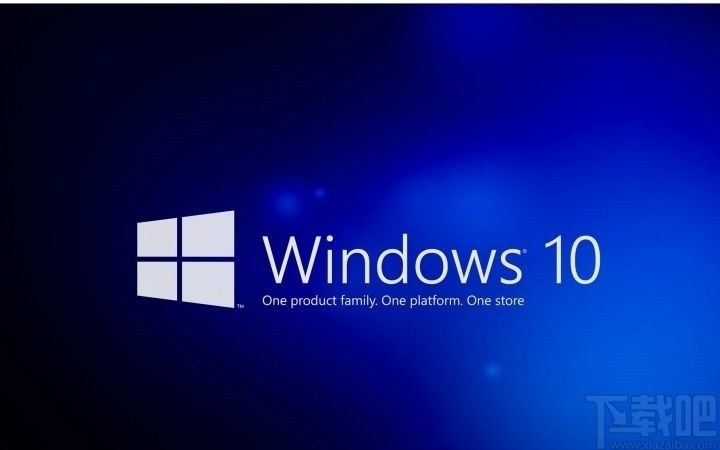
 網(wǎng)公網(wǎng)安備
網(wǎng)公網(wǎng)安備